1/2/18
Running a Python Application on Kubernetes
By Joannah Nanjekye
Kubernetes is an open source platform that features deployment, maintenance and scaling mechanisms that help us simplify the management of containerized Python applications while giving us portability, extensibility and self-healing capabilities for our applications.
Whether you want to run a simple Python application or a complex one, Kubernetes can quickly and efficiently help you deploy and scale your applications, seamlessly roll out new features while limiting resources to only required resources. In this article, I will cover a holistic process of deploying a simple Python application to Kubernetes. The topics I will cover include:
- Creating Python container images
- Publishing the container images to an image registry
- Working with Persistent Volume
- Deploying the Python application to Kubernetes
Requirements
To seamlessly follow through, you will need the following:
- Docker
Docker is an open platform to build and ship distributed applications. To install Docker on Debian/Ubuntu:
sudo apt-get install docker.io
Verify that Docker now runs:
$ docker info
Containers: 0
Images: 289
Storage Driver: aufs
Root Dir: /var/lib/docker/aufs
Dirs: 289
Execution Driver: native-0.2
Kernel Version: 3.16.0-4-amd64
Operating System: Debian GNU/Linux 8 (jessie)
WARNING: No memory limit support
WARNING: No swap limit support
- kubectl
kubectl is a command line interface for executing commands against a Kubernetes cluster. Run the shell script below to install kubectl.
install_kubectl.sh
curl -LO https://storage.googleapis.com/kubernetes-release/release/$(curl -s https://storage.googleapis.com/kubernetes-release/release/stable.txt)/bin/linux/amd64/kubectl
- Get the source code
One of the requirements to deploy to Kubernetes is a containerized application. I will quickly start with a discussion on containerizing Python applications.
Containerization at a Glance
Containerization involves enclosing an application in a container with its own operating system. Using this option instead of full machine virtualization gives us the advantage of being able to run an application on any machine without worrying about dependencies. Roman Gaponov has a good article that you can reference for more information.
We will start with creating a container image for our Python code.
Creating a Python Container Image
To create these images, we will use Docker, a popular software solution that allows us to deploy applications inside isolated Linux software containers.
Docker is able to automatically build images using instructions from a Docker file, such as the following for our Python application:
FROM python:3.6
MAINTAINER XenonStack
# Creating Application Source Code Directory
RUN mkdir -p /k8s_python_sample_code/src
# Setting Home Directory for containers
WORKDIR /k8s_python_sample_code/src
# Installing python dependencies
COPY requirements.txt /k8s_python_sample_code/src
RUN pip install --no-cache-dir -r requirements.txt
# Copying src code to Container
COPY . /k8s_python_sample_code/src/app
# Application Environment variables
ENV APP_ENV development
# Exposing Ports
EXPOSE 5035
# Setting Persistent data
VOLUME ["/app-data"]
# Running Python Application
CMD ["python", "app.py"]
This Docker file contains instructions to run our sample Python code, using the Python 3.5 development environment. We can now build the Docker image from these instructions using this command:
docker build -t k8s_python_sample_code .
This command creates a Docker image for our Python application.
Publishing the Container Images
We can publish our Python container image to different private/public cloud repositories like Dockerhub, AWS ECR, Google Container Registry, etc. For purposes of this tutorial, we shall use Dockerhub.
Before publishing the image, we need to tag it to a version.
docker tag k8s_python_sample_code:latest k8s_python_sample_code:0.1
Once this is done, push the image to the cloud repository. Using a Docker registry other than Dockerhub to store images requires you to add that container registry to the local Docker daemon and Kubernetes Docker daemons. You can look up this information for the different cloud registries. We shall use Dockerhub in this example.
Execute this Docker command to push the image.
docker push k8s_python_sample_code
Working with Persistent Storage
Kubernetes supports many persistent storage solutions, such as AWS EBC, CephFS, GlusterFS, Azure Disk, NFS, etc. I will cover Kubernetes persistent storage with CephFS.
To use CephFS for persistent data to Kubernetes containers, we will create two files:
- persistent-volume.yml
apiVersion: v1
kind: PersistentVolume
metadata:
name: app-disk1
namespace: k8s_python_sample_code
spec:
capacity:
storage: 50Gi
accessModes:
- ReadWriteMany
cephfs:
monitors:
- "172.17.0.1:6789"
user: admin
secretRef:
name: ceph-secret
readOnly: false
- persistent_volume_claim.yaml
apiVersion: v1
kind: PersistentVolumeClaim
metadata:
name: appclaim1
namespace: k8s_python_sample_code
spec:
accessModes:
- ReadWriteMany
resources:
requests:
storage: 10Gi
We can now use kubectl to add the persistent volume and claim to the Kubernetes cluster.
$ kubectl create -f persistent-volume.yml
$ kubectl create -f persistent-volume-claim.yml
We are now ready to deploy to Kubernetes.
Deploying the Application to Kubernetes
To manage our last mile of deploying the application to Kubernetes, we will create two important files:
- Service file
Create a file and name it “k8s_python_sample_code.service.yml” with the following content.
apiVersion: v1
kind: Service
metadata:
labels:
k8s-app: k8s_python_sample_code
name: k8s_python_sample_code
namespace: k8s_python_sample_code
spec:
type: NodePort
ports:
- port: 5035
selector:
k8s-app: k8s_python_sample_code
- Deployment file
Create a file and name it “k8s_python_sample_code.deployment.yml” with the following content.
apiVersion: extensions/v1beta1
kind: Deployment
metadata:
name: k8s_python_sample_code
namespace: k8s_python_sample_code
spec:
replicas: 1
template:
metadata:
labels:
k8s-app: k8s_python_sample_code
spec:
containers:
- name: k8s_python_sample_code
image: k8s_python_sample_code:0.1
imagePullPolicy: "IfNotPresent"
ports:
- containerPort: 5035
volumeMounts:
- mountPath: /app-data
name: k8s_python_sample_code
volumes:
- name: <name of application>
persistentVolumeClaim:
claimName: appclaim1
Finally use kubectl to deploy the application to Kubernetes:
$ kubectl create -f k8s_python_sample_code.deployment.yml $ kubectl create -f k8s_python_sample_code.service.yml
Congratulations, your application was successfully deployed to Kubernetes.
You can verify whether your application is running by inspecting the running services.
kubectl get services
May Kubernetes set you free from deployment hustles!!!
About the Author
Joannah Nanjekye is from Uganda, a software engineer, conference speaker and a proud FOSS (Free and Open Source Software) contributor who presented at PyCon ZA in South Africa in 2016 and 2017. She shares her knowledge on implementation for Python 2 and 3 support from experiences on her work on open source projects. She worked as a software developer for Laboremus Uganda and Fintech Uganda before pursuing a career as an Aeronautical Engineer with a bias in Avionics at Kenya Aeronautical College. She is a proud Rails Girls Summer of Code alumnae and was mentored into FOSS development during her time as a scholar.
Learn more about Python from the author’s recent book, Python 2 and 3 Compatibility. Get your copy today and discover clean ways to write code that will run on both Python 2 and 3, including detailed examples of how to convert existing Python 2-compatible code to code that will run reliably on both Python 2 and 3.
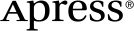 www.apress.com
www.apress.com
