5/8/17
Interview with Tony Smith - Author and SharePoint Expert
We recently had an opportunity to check in with author and SharePoint expert Tony Smith. Tony has worked with SharePoint technologies from release day one from Microsoft, and has designed and deployed more than his share of SharePoint solutions across a multitude of industries. We wanted to ask Tony about how SharePoint has changed over the years, why it has staying power in a world of changing technologies, and about some of the interesting features and capabilities in SharePoint 2016.
SharePoint was first released in 2001 to an underwhelming reception. Why did it take a couple of releases for IT Pros to warm up to the technology?
SharePoint 2001 provided very limited capabilities. With each version since Microsoft had refined its vision for SharePoint as an information worker platform. As this vision matured, capabilities were added to align SharePoint with that vision including tight integration with Microsoft Office, workflow, document management, and general web content management capabilities. By the SharePoint 2007 release many organizations were using SharePoint to address a variety of needs.
What has been SharePoint’s impact on the IT pro world since its release and how has Microsoft SharePoint changed over the years?
One of the reasons for SharePoint’s success has been that it has provided a cost effective option for creating solutions that required multiple, costly solutions. For example, many organizations were interested in introducing a document management platform for general corporate content management but document management solutions at the time were costly and focused on regulated content management needs, such as for pharmaceutical document management, or focused specifically on a specific type of document management, such as legal case file management. The result is it was difficult to justify introducing a document management solution for general content management.
With the introduction of SharePoint, organizations could create these types of solutions in a more cost effective manner. Also, since SharePoint supports multiple types of solutions, when an organization would introduce SharePoint for one type of solution, it then gave them the opportunity to expand the use into the other areas. For example, if an organization introduced SharePoint to create a corporate Intranet, once it was in place it opened the opportunity to use it to create document management and workflow solutions.
What sort of skills does a user need to work efficiently with the capabilities in SharePoint 2016?
The skills needed to use SharePoint depends on what a user is doing with it. For people that just need to access materials others have posted, general web access experience is enough. For people, adding, editing, and managing SharePoint content, working within SharePoint is very similar to working within Microsoft Office. That said, to get the most out of the platform it is important to understand how to use all the different capabilities. That is where the SharePoint 2016 User guide can help. It covers all the capabilities breaking them down so that you can understand what they are, how they work, and how best to take advantage of them.
In your opinion, is SharePoint more valuable as an Intranet or business solution platform? Does your book cover both aspects?
SharePoint is a platform. The value it provides is directly tied to how well you map its capabilities to the business needs and challenges of the organization. SharePoint can provide great value as both an intranet or portal platform and a platform for creating business solutions. In fact, organizations get the most value out of SharePoint when using it to address multiple types of solutions since information can be used across these solutions integrating them together into a single overall environment.
For someone fairly new to the technology, can you explain sites in SharePoint and why are they important?
Sites are the main constructs in SharePoint for organizing and storing all content and resources. They provide locations for people to work together and interact with content and processes. Sites can contain lists, libraries, pages, workflow, web parts, and apps.
Those familiar with previous versions of SharePoint are already aware of lists and libraries, which are used to store information within SharePoint. In SharePoint 2016, as it was with SharePoint 2013, lists and libraries are part of the SharePoint app, or add-in, architecture. An add-in, or app, is a distinct piece of functionality that is used to provide capabilities within a SharePoint site.
- Lists: SharePoint includes a variety of standard lists and the ability to create custom lists. Lists are available to facilitate communications and track information. Several of the available standard list types also have extended capabilities that help them support their primary functions.
- Libraries: Libraries are used to manage all media to be stored in SharePoint, including documents, forms, web pages, images, and videos. Different types of libraries are available to store and manage the different types of media.
Along with lists and libraries used to store information, workflows, web parts, and apps are used to introduce and manage business solutions within SharePoint.
- Workflows: Workflows are used to incorporate information and people into business processes. SharePoint provides a variety of standard workflows. Customized workflows can also be created using tools such as SharePoint Designer and Visual Studio.
- Web Parts: A web part is an application component available within a page in a SharePoint site. Web parts are used to display information and introduce application functionality.
- Apps: An app is a solution made available within SharePoint pages through an app part. Like web parts, apps introduce business functionality into the SharePoint sites. Apps, however, leverage a different architecture, allowing them to be hosted from environments other than the SharePoint farm.
How does SharePoint Automate Business Processes?
One of SharePoint’s most significant capabilities is that it can be used to automate business processes through creation of workflow solutions. Automate business processes when you want to do any of the following:
- Reduce the length of time a process takes.
- Ensure consistency through iterations of a process.
- Reduce errors by ensuring information integrity and reducing manual work.
- Provide auditability and oversight of work efforts.
Workflows automate business processes by creating a series of interconnected actions organized to represent the business process. SharePoint 2016 includes two separate workflow platforms. One platform is the SharePoint 2010 workflow platform. The SharePoint 2010 workflow platform is available by default in SharePoint 2016, as it was in SharePoint 2013.
SharePoint 2016 also supports integration with Microsoft Workflow Manager. Workflow Manager is designed to be used across applications, including SharePoint. It is installed and configured separately from the standard SharePoint services and so must be specially set up in SharePoint environments. The Workflow Manager platform provides the following benefits over the SharePoint 2010 workflow platform:
- Having workflows hosted outside SharePoint allows scaling of workflow services without impacting general SharePoint access and allows workflow services to support multiple applications.
- An integrated Visual Designer is available in SharePoint Designer for creating workflow processes through a Visio-like interface that can be used only when creating workflows against the Workflow Manager platform.
- Additional actions are included, such as looping, web service access, and task process management.
I understand that Microsoft includes a lot of social features in SharePoint 2016. Can you tell us a little about them?
SharePoint 2016 contains a comprehensive set of personalization features that enhance personal productivity and contains a set of social features that facilitate team development, communication, and collaboration. The personalization features streamline personal productivity and enhance awareness of relevant activities. Combining these features allows individuals to come together into teams that focus on similar activities, which enable peer knowledge sharing, support, and idea capture and development.
In my book, I review the personal productivity and social capabilities that make up SharePoint 2016 and discuss how to take advantage of these resources. These capabilities do the following:
- Enhance Personal Productivity: By providing capabilities that help individuals keep current on information important to them, easily manage activities related to them, and find information and people they need based on skill sets and knowledge.
- Share and Extend Content: By allowing information to be shared and commented on and tracking its value and use.
- Build Communities: By facilitating the development of communities that bring people together around common topics of interest, promoting discussions, and fostering collaboration.
About the Author
Tony Smith is the Global Tower Lead of Web Technologies at HARMAN International. Tony authored SharePoint 2013 User's Guide: Learning Microsoft's Business Collaboration Platform and coauthored SharePoint 2010 User’s Guide: Learning Microsoft’s Business Collaboration Platform, SharePoint 2007 User's Guide: Learning Microsoft's Collaboration and Productivity Platform, and SharePoint 2003 User's Guide. He has worked with SharePoint technologies since they were originally introduced in 2001 and with SharePoint 2016 since its initial beta release. He also has experience designing and deploying SharePoint solutions in a wide range of organizations across many industries. With a background that includes solution analysis and design, network engineering, and application development, Tony has more than 20 years' experience engineering business solutions.
Tony is the author of the bestselling title, SharePoint User’s Guide 2016. Check out his book to learn how to use common SharePoint resources, automation processes, and much more.
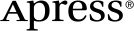 www.apress.com
www.apress.com
